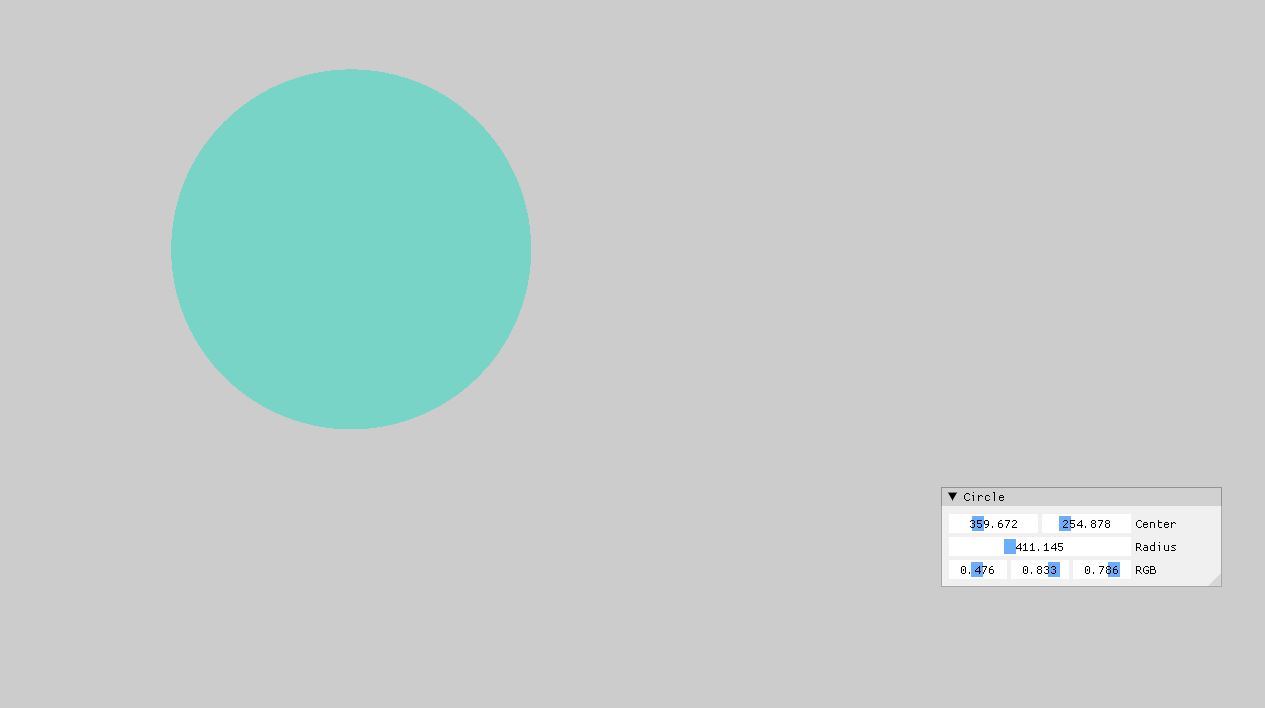Prep
Graphics 를 다루기 앞서서, glm 과 imgui 가 필요하다는걸 말씀드리고 싶다. vcpkg 로 설치가 편하니, vcpkg 찾아보기 바란다.
How to draw the Circle in Image Coordinates (2D)
일단 Image Coordinates 에서는 쉽게 far left corner 이 (0, 0) 을가지고 있고, far right corner in bottom 은 (width - 1, height -1) 로 되어있다. 어떠한 Point 가 원안에 있는지 확인을 하려면, 어떠한 Point 와 x_center 값의 절대값이 r 보다 크기 비교를 하면 된다.
일단 Circle 이라는 class 를 만들어보자. 일단 편의성을 위해 접근지정자를 public 으로 해놓고 보면 된다. 그리고 생성자(Constructor)는 원에 필요한 인자로 받는다.
첫번째 방법 같은 경우는 약간 Brute-Force 처럼 곱셈을 할수 있다. 다른 방법같은경우 glm 을 사용해서 point - center 를 뺀값의 distance 를 구하는 방법이 있고, 더 최적화 하는 방법은 radius squared 한값을 가지고 distance squared 를 비교하는 방법이 있다.
#include <glm/glm.hpp>
#include <glm/gtx/string_cast.hpp>
#include <glm/gtx/norm.hpp>
class Circle
{
public:
glm::vec2 center;
float radius;
glm::vec4 color;
Circle(const glm::vec2& center, const float radius, const glm::vec4& color)
: center(center), color(color), radius(radius)
{}
bool IsInside(const glm::vec2& point)
{
const float distance = (point.x - center.x) * (point.x - center.x) + (point.y - center.y) * (point.y - center.y);
// 최적화 방법은 여러가지
// const float distance = glm::length(point - center) or
// const float distanceSquared = glm::dot(point - center, point - center);
if(distance <= radius){
return true;
}
else{
return false;
}
}
}
아래 처럼 결과를 볼수 있다.
How to draw the Circle for Transformation (2D)
가끔씩은 In Game 내부 안에서는 좌표계 변환을 할 필요가 있다. 예를 들어서 Unity 나 Unreal 같은 경우, 내부 안에 따른 카메라 모듈이 있다고 가정하면, Player 가 보는 관점과 그 카메라가 담고 있는 시점이 다르다. 즉 상대적으로 보고 있는게 다르기 때문에 좌표계 변환이 필요하다. 일단 좌표계 변환에 앞서서 aspect ratio 라는 개념이 필요하다. Screen 에서 aspect ratio 를 구할려면, 뿌려질 화면(Screen) 에 width 와 height 로 나눠줘야 한다.
그렇다면 이런식으로 나타낼수 있을거다.
const float aspectRatio = (float)width / height;
그리고 가정이 또 필요한데 Screen 좌표계에서 직접 World Coordinate System 으로 지정해야한다. Custom 하게 제작을 한다면 Screen 좌표계는 [0 x with - 1] x [0 x height -1] 이고, 정의하고자 하는 좌표계를 [-aspectRatio, +aspectRatio] x [1 + -1] 이라고 지정을 하자. 다시말하면 far left corner on the top 의 위치는 [0, 0] 이였던게 [-aspectRatio, 1] 이되고, [width - 1, height - 1] 이 였던게 [+aspectRatio, -1] 이 되는거다.
그렇다면 변환을 하는식을 코드로 표현 해보자. 설명을 해보자면 일단 도형을 그린다고 했을때 좌표계변환은 원하는 도형이 안나올수 있기때문에 여기서 Scaling 을 구하려면 aspectRatio 에 곱해주어야만 원하는 도형이 나올 수 있다(예: 원이라고 하면 타원이 나올수도 있다.) 그리고 positionScreen 값에 scale 을 곱해서 해당의 한칸당 움직임을 알수 있고 이 좌표계를 -aspectRatio 가 제일 맨윗점이 되어야하므로 -aspectRatio 를 하고, y 같은 경우도 마찬가지로 위의 방향이 -1 부터 시작해야하므로 -1 을 빼준다. 하지만 이게 다가 아니다. 이때 y 의 부호값도 뒤집어줘야 위로 갈땐 양수 아래로 갈땐 음수 이렇게 표현하기위해선 전체 부호를 뒤집어 줘야한다.
glm::vec2 TransformScreenToWorld(glm::vec2 positionScreen)
{
const float aspectRatio = float(width) / height;
const float xScale = 2 * aspectRatio / (width - 1);
const float yScale = 2 / (height - 1)
return glm::vec2(positionScreen.x * xScale - aspectRatio, -(positionScreen.y * yScale -1));
}
How to draw the Sphere
Rendering 기술이나 Brute force 를 사용한 Ray-tracing 을 보면 주로 Sphere 을 찾아 보기가 쉽다. 그 이유는 Sphere 을 그리기가 쉽기 때문이다. 그렇다면 RayTracing 을 한번 봐보자.
- 일단 사람의 눈을 기준으로 잡고 Screen, 즉 한 Pixel 에서 광선을 여러개 쏜다.
- 그 다음 각 Pixel 에 있는 Ray 중에, 하나가 구에 부딫친다.
- 구에 부딫힌 Ray 는, 구의 색깔의 Pixel 을 가져와서 Screen 에 보여진다 (다음 그림)
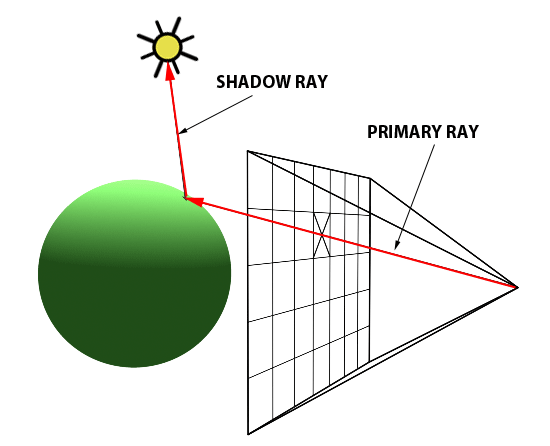
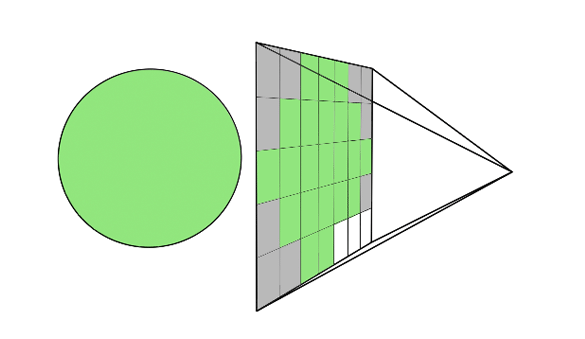
이런식으로 Simple 한 Ray Tracing 구조를 가져 올수 있다. 그러면 바로 코드로 표현 해보자. 일단, 구체적인 DirectX 에 관련된 부분은 주제와 조금 알맞지 않으므로 작성하지 않았다. 아래에서 중요한 부분은 Ray, Hit, Sphere 안에 있는 IntersectRayCollision 함수 이부분이다. 일단 Ray 같은 경우는 어떤 시작점에서 어떤방향으로 출발한다는 벡타와 그 Point 를 가지고 있어야하고, Hit 같은 경우 distance 정보와 Hit 을 했을때의 point 좌표와 그거에 해당되는 Normal vector 등 필요할것이다. 그리고 현재 위에서 했던것과 달리 World Coordinate 이 [-1, 1] x [1, -1] 로 바뀌었다는 점을 찾을수 있다. 그래서 여기서 중요한 알고리즘은 Rendering 이 Update 이 될때, RayTracing 에서 Render 라는 함수를 호출하고, Render 에서, 각각의 screen 좌표계에 있는걸 좌표계 변환으로 통해서, 바꾼 다음에 Ray 를 쏠 준비를 하는 것이다.
그런다음에 Ray 를 trace 하면서 물체의 거리를 비교하면서, Sphere 에 Hit 이 됬으면, 그 color 값을 가지고 오는것이다.
struct Vertex
{
glm::vec4 pos;
glm::vec2 uv;
};
class Ray
{
public:
glm::vec3 start; // start position of the ray
glm::vec3 dir; // direction
}
class Hit
{
public:
float d; // distance from the start to hit point
glm::vec3 point; // point where ray hits
glm::vec3 normal; // normal vector that are perpendicular to the surface of sphere
}
class Sphere
{
public:
// Property
glm::vec3 center;
float radius;
glm::vec3 color;
// Constructor
Sphere(const glm::vec3 ¢er, const float radius, const glm::vec3 &color)
: center(center), color(color), radius(radius)
{}
Hit IntersectRayCollision(Ray &ray)
{
Hit hit = Hit(-1.0f, vec3(0.0f), vec3(0.0f));
return hit;
}
};
class RayTracer
{
public:
int width, height;
shared_ptr<Sphere> sphere;
RayTracer(const int &width, const int &height)
: width(width), height(height)
{
sphere = make_shared<Sphere>(vec3(0.0f, 0.0f, 0.0f), 0.4f, vec3(1.0f, 1.0f, 1.0f));
}
glm::vec3 TransformScreenToWorld(glm::vec2 posScreen)
{
const float xScale = 2.0f / (this->width - 1);
const float yScale = 2.0f / (this->height - 1);
const float aspect = float(this->width) / this->height;
return glm::vec3((posScreen.x * xScale -1.0f) * aspect, -posScreen.y * yScale + 1.0f, 0.0f);
}
vec3 traceRay(Ray &ray)
{
const Hit hit = sphere->IntersectRayCollision(ray);
if(hit.d < 0.0f)
{
return vec3(0.0f);
}
else
{
return sphere->color * hit.d;
}
}
void Render(std::vector<glm::vec4> &pixels)
{
// init all black as background color
std::fill(pixels.begin(), pixels.end(), vec4{0.0f, 0.0f, 0.0f, 1.0f});
// multi-threading
#pragma omp parallel for
for (int j = 0; j < height; j++)
for (int i = 0; i < width; i++)
{
const vec3 pixelPosWorld = TransformScreenToWorld(vec2(i, j));
const auto rayDir = vec3(0.0f, 0.0f, 1.0f);
Ray pixelRay{pixelPosWorld, rayDir};
pixels[size_t(i + width * j)] = vec4(traceRay(pixelRay), 1.0f);
}
}
};
class RayTracingModule
{
public:
int width, height;
Raytracer rayteracer;
// DirectX11 setups..
ID3D11Device *device;
ID3D11DeviceContext *deviceContext;
IDXGISwapChain *swapChain;
D3D11_VIEWPORT viewport;
ID3D11RenderTargetView *renderTargetView;
ID3D11VertexShader *vertexShader;
ID3D11PixelShader *pixelShader;
ID3D11InputLayout *layout;
ID3D11Buffer *vertexBuffer = nullptr;
ID3D11Buffer *indexBuffer = nullptr;
ID3D11Texture2D *canvasTexture = nullptr;
ID3D11ShaderResourceView *canvasTextureView = nullptr;
ID3D11RenderTargetView *canvasRenderTargetView = nullptr;
ID3D11SamplerState *colorSampler;
UINT indexCount;
public:
RayTracingModule(HWND window, int width, int height)
: raytracer(width, height)
{
Initialize(window, width, height);
}
void Update()
{
// set pixels as 1D array with color info
std::vector<glm::vec4> pixels(width * height, glm::vec4(0.8f, 0.8f, 0.8f, 1.0f));
// Raytracer Render
raytracer.Render(pixels);
// Copy CPU Mem -> GPU mem
// 렌더링 결과를 GPU 메모리로 복사
D3D11_MAPPED_SUBRESOURCE ms;
deviceContext->Map(canvasTexture, NULL, D3D11_MAP_WRITE_DISCARD, NULL, &ms);
memcpy(ms.pData, pixels.data(), pixels.size() * sizeof(glm::vec4));
deviceContext->Unmap(canvasTexture, NULL);
}
void Initialize(HWND window, int width, int height)
{
this->width = width;
this->height = height;
// Swapchain... Set
// Create Render Target
// Set the view port
// Create texture and rendertarget
// Create the sample state
// vertex buffer
}
void Render()
{
// ...
}
void Clean()
{
// ....
}
};
int main()
{
const int width = 1280, height = 720;
// Imgui setup & winAPI setup
// HWND hwnd...
auto rayTracingModule = std::make_unique<RayTracingModule>(hmwd, width, height);
MSG msg = {};
while(WM_QUIT != msg.message)
{
if(PeekMessage(&msg, NULL, 0, 0, PM_REMOVE))
{
// ... do Something
}
else
{
// ... Imgui start setup
rayTracingModule->Update();
rayTracingModule->Render()
// swap the back buffer and the front buffer
rayTracingModule->swapChain->Present(1, 0)
}
}
// clean up
}